Table of Contents
Topics are spaces for all members of your course to share ideas and collaborate. If you’ve used Slack or Discord, you’re likely familiar with them. If not, that’s no issue at all - they’re quite simple to get the hang of!
Benefits of Topics
Organizes your course
Topics provide structure and clarity to your course. You can add as many or as little as you’d like ー structuring your course in a way that makes sense for your course and your students. When you have topics that work for your course, there’s a place to go for everything. Both you and your students can focus on the discussions and course material that matters most.
Keeps everyone on the same page
Topics give everyone a shared view of ongoing discussions and Q&A. Every student has full access to the same information helping to increase transparency in your course.
Ongoing searchable archive
As your course progresses, more and more discussions and questions will be posted. Since topics are easily searchable, your topics become more useful over time. Students can find the information they need, whenever they need it.
Naming Topics
Your topic names should be relevant and easily understood by all members of your course. The name of a topic should help inform members of what the topic is for and what they should or shouldn’t be posting in it.
Therefore, it’s a good idea to start off more broad with your first few topics so that when students first join your course, it’s easy to get oriented. Topics such as "Homework Questions" and "Exam Questions" are common. Then, as your course progresses and more specific conversations are started outside of the scope of topics you’ve already created, you can add more topics for these conversations organically.
Pro Tip: When creating a topic, you can also add a topic description to help further explain what the topic is for and how it should be used!
Topic Settings
With Learnshare, there are three different types of topics:
- Access to all: Everyone in the course has access
- Read-only: Everyone in the course has access, but only instructors can post
- Instructor-only: Only visible and accessible to instructors
Creating and Managing Topics
To create a topic, click the white + in the left margin of your course. You can add a topic name, description, and choose the type of topic you'd like to create.
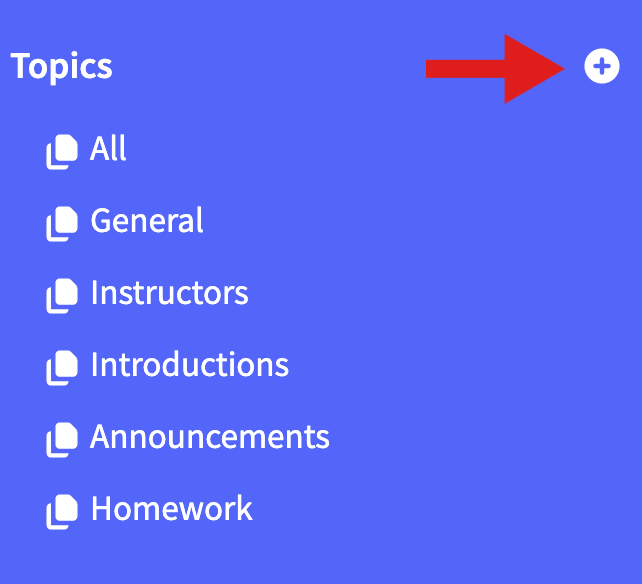
To manage your topics, go to your course settings via the gear icon in the top left of your course. From here, you can delete or edit topics as needed.
Questions about topics? Send me an email.


